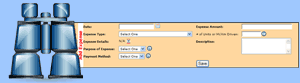
Additional Expenses: Add Expense Area



|
|



|
|
You just paid for a Business Meal...perhaps Mileage to get to Acting Class...or maybe you paid for your P.O. Box.
When you have an Expense directly related to your business that is NOT connected to a project, make sure you add it to the Additional Expenses section by utilizing the Add Expense area.
View the following that make up the Add Expense area:
_______________________________________________________________________
When did the Expense take place?
CALENDAR BUTTON
_______________________________________________________________________
No matter what you spend your money on, PerformerTrack's Expense Type drop down menu has over 30 pre-defined categories to make entering your business-related expenses a snap!
_______________________________________________________________________
After you select the Expense Type you can then assign Expense Details to it.
No matter what Expense Type you select, whether it be Advertising & Publicity, Business Meals or Trade Publications, the contents of the Expense Details drop down menu will dynamically change to reflect the chosen Expense Type!
_______________________________________________________________________
Is there an expense you have incurred but you aren't sure what Expense Type or Expense Detail it would fall under?
No problem!
We have a built-in Expenses Guide to assist you in finding out which category your expense is under!
EXPENSES GUIDE BUTTON
_______________________________________________________________________
You can further identify an expense beyond Expense Type and Expense Details by utilizing the Purpose Of Expense drop down menu. Expenses that occur often (for example - classes or training sessions, networking events or submission expenses) is the primary reason for the Purpose Of Expense field.
The Purpose of Expense drop down menu will memorize the Purpose of Expense you enter. This will make for faster logging of Expenses in the future!
ADD BUTTON
_______________________________________________________________________
How did you pay for that business-related expense? Cash, Check or Credit Card?
No matter how you pay for your expenses PerformerTrack memorizes your Payment Methods and allows you to add them with ease!
ADD BUTTON
_______________________________________________________________________
Can't get more straight-forward than this!
Simply enter in the amount you spent!
_______________________________________________________________________
Are you charged by the hour for Coaching Lessons? Are you charged per DVD copy you receive of your Demo Reel? If so, this feature is especially handy!
For example, if you took Coaching Lessons that lasted 4 hours and the Lessons were 75.00 per hour, you would select the following: Click the ‘Save’ button and PerformerTrack will do the math for you: Pretty cool, huh?!
# of Mi/Km How far did you drive yourself to the Audition/Callback? To meet with your Agent or Manager? To go to that Workshop?
If it is Business mileage (or mileage related to Charity, Medical or Moving) make sure you enter the number of Miles or Kilometers driven. Click the ‘Save’ button and PerformerTrack will automatically calculate what your Mileage Expense is worth! To adjust Mileage Rates go to:
_______________________________________________________________________
Wish to add a little note or information regarding this expense? If so, enter it in the Description field box.
_______________________________________________________________________
In order to save any changes made to the Add Expenses Form you must click the Save Button.
|