![]()
Headshot Details



|
Headshot Details |



|
|
The Headshot Details pop-up window allows you to view/edit any of the information about a particular Image at any time.
_______________________________________________________________________
To access the Headshot Details for any image...
...simply click on the Edit Headshot Icon next to the image you wish to view/change information about.
This will launch the Headshot Details pop-up window.
_______________________________________________________________________
Whenever you like, you can change/view any of the details regarding the Headshot.
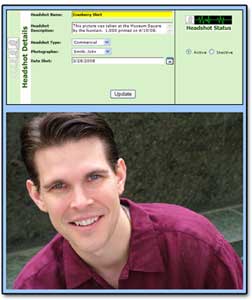 Headshot Details Pop-Up Window If you wish to make any edits simply make your changes and click the 'Update' button.
_______________________________________________________________________
First let's understand the difference between the two different types of Headshot Status:
Active = This means that this image is currently being distributed (whether electronically or hard copy) for submissions, auditions or other promotional purposes. Inactive = This means that you are no longer distributing this image. In essence, it is a retired photo pulled from circulation.
When an image is added to the Headshot Library, the picture is automatically entered into the system under Active Status. You can change the Headshot Status within the Headshot Details pop-up window at any point.
Simply toggle whether the picture is Active or Inactive, then click the 'Update' button.
To view Inactive images within the Headshot Library Overview Screen utilize the Status Filter
|