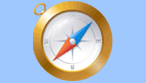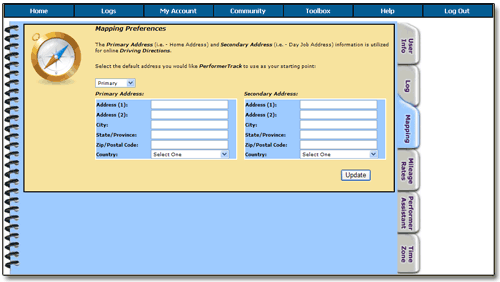|
To access the Mapping Preferences screen
go along the Top Toolbar and select
My Account > Preferences > Mapping
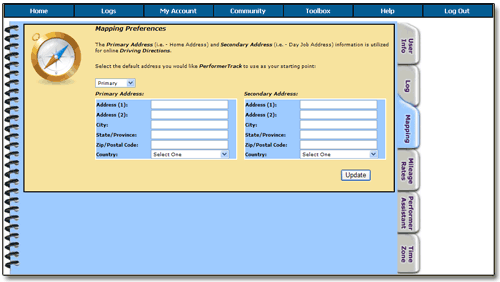 Mapping Preferences Screen
PerformerTrack will allow you to quickly pull-up Driving Directions from where you are to any appointment location entered with a single click!
PerformerTrack needs to know the location you would like the Driving Directions to always use as your starting point.
_______________________________________________________________________
|
|
PerformerTrack allows you to enter two addresses.
Have the “Primary Address” be the location you most frequently leave from to go to appointments.
That may be your Home Address, your Day-Job Address, etc.
|
|
|
Under the “Secondary Address” enter the location you sometimes leave from to go to appointments.
Again, that may be your Home Address, your Day-Job Address, etc. Feel free to leave this blank if there is no “Secondary Address”.
|
|
|
Now, using the drop down menu...
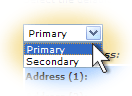
...select the Default Address you would like PerformerTrack to use as your starting point when displaying Driving Directions.
|
|
|
click the “Update” button to save!
That’s it!
|
|