|
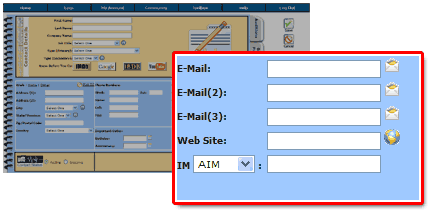
PerformerTrack allows you to store up to three e-mails per Contact.
Alongside each E-Mail Address field box is an E-Mail Icon.
E-MAIL ICON

|
To send an e-mail click on the E-Mail Icon next to the E-Mail Address field box.
This will launch your default e-mail client. The intended recipient's e-mail address will automatically populate the "To" line of the outgoing e-mail message.
|
_______________________________________________________________________
If your Contact has a Web Site make sure to enter it here!
WEB LINK ICON

|
Once you have added the Web Site Address simply click on the Web Link Icon to launch a Web browser window open to that project's Web site.
|
_______________________________________________________________________
IM stands for Instant Message.
IM's are popular as a quick form of instant chat.
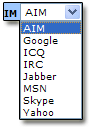
|
Select your Contact's preferred IM from the drop down menu. Then use the corresponding field box to enter the screen name, id, or handle used by your Contact.
|
| ![]()





