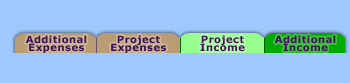
Project Income



|
|



|
|
Some of the information provided in this section may be incomplete or missing entirely.
If you have any questions about a certain feature or function,
Just go to HELP > SUPPORT > TECH SUPPORT within the application and submit your question!
A PerformerTrack Client Services Representative will answer your questions (usually within 24 hrs)!
_______________________________________________________________________
How great is it to get paid for the work you love to do?!
This area is for the Career Income you make for each Project you are a part of.
Here are some key areas of the Project Income Overview screen:
Select from the following to learn more about the different areas within the Project Income section:
_______________________________________________________________________
_______________________________________________________________________
_______________________________________________________________________
Use the Add Income area to add a new Project Income!
Click to learn more about the Add Income Area
_______________________________________________________________________
_______________________________________________________________________
_______________________________________________________________________
_______________________________________________________________________
_______________________________________________________________________
_______________________________________________________________________
_______________________________________________________________________
By default, when you open to a Project's Income the view it is set to Gross Amount.
As you continually add more and more Income to your Project Income Section you will want an easy way to sort through them to find the Income you may be looking for. That's where the 'Sort By' Columns are very helpful!
DESCENDING ARROW
_______________________________________________________________________
If you Earmarked any of your payments for ChildTrust accounts you may want a quick way to view those ChildTrust deposits.
As you continually Earmark more and more payments for ChildTrust, you will want an easy way to sort through them to find the ChildTrust deposits you may be looking for. That's where the 'Sort By' Columns are very helpful!
DESCENDING ARROW
_______________________________________________________________________
It's a breeze!
EDIT INCOME ICON
_______________________________________________________________________
DELETE INCOME ICON
|